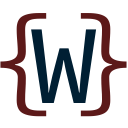Settings where? #
Towards the bottom of the taskpane, there is the settings area.
Before you can begin using the add-in and interact with your website, you need to enter the required information which will enable all buttons.
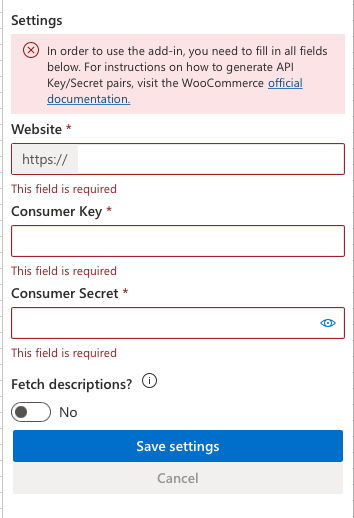
The required fields are:
- Website address
- Consumer key
- Consumer secret
There is also a toggle switch to choose whether you want to fetch product descriptions.
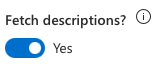
By default, product descriptions are not fetched, because they may take too much space and add little value. However, if you really need them you can toggle this setting on. Feel free to experiment to see which mode suits you best.
Website address #
Just enter the root address of your e-commerce website, excluding the protocol, which should always be HTTPS anyway.
So If your store is at https://www.example.com/my-store, enter www.example.com, omitting the https:// at the beginning and the /my-store endpoint at the end. Don’t worry if you make any mistakes here. The add-in will let you know when it tries to fetch data.
Consumer key/secret pair #
In order for the add-in to be able to communicate with your website, you need to generate a consumer key and a consumer secret. If you don’t know how to do it, check WooCommerce’s official documentation on how to generate API keys. Every key/secret pair is linked to a WordPress user on your website. You can restrict a user to only reading, writing, or reading and writing data. This comes in handy if you have users who are meant to do only one thing.
For example, if you have a person who does your accounting and needs access to orders and customers, they shouldn’t be able to create products (read permission only). Or, if you give access to a third party to do some data entry for you in order to create products, maybe they shouldn’t have access to your orders, customers, and existing products (write permission only). Or someone like yourself, who is the store owner, needs to be able to both read data and create products (both read/write permissions).
Permissions we support #
Our WooCommerce CMS Excel add-in only works with two types of permissions. Read and read/write. The permission to only write is not supported, because many actions of writing data require reading some data first. So in the case of a third party who will do the data entry for you, you hand them a key/secret pair with read permissions. When they finish, they send back the worksheet to you or to anyone else who has read/write permissions and at the click of a button, products will be created.
In a nutshell, you choose permissions, link it to an existing user, generate the key/secret pair, and then input it in the corresponding settings fields.