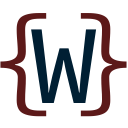Build Workbook #
After you have entered and saved your settings, you need to build the workbook.
Click on the Build Workbook button and watch your data being downloaded and input into the workbook.
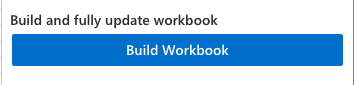
What happens when you build the workbook #
A series of actions happen in the following order:
- The necessary worksheets are created if not present
- Data is fetched and input:
- Product categories
- Buyers
- Orders
- Attributes and Terms
- Products
Status updates #
The status updates area which is at the very top of the taskpane, informs you about the current action. Watch this area for error messages too.
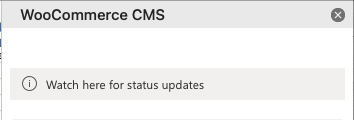
All done #
If all goes well, you will be informed that the workbook has been built/updated. Now you can use the add-in to its full extent!
Rebuild the workbook #
At any given time, if you feel that something is missing, you get consistent errors, or you are simply prompted to do so, you can build/update the workbook again by clicking on the Build Workbook button. This will rebuild all the worksheets, and give you a fresh copy of data to work with. Needless to say, if you have thousands of products and a lot of other data, depending on your hosting server, fetching data may take some time.
New and existing worksheets #
We chose not to delete any extra worksheets you might have added, not even the default Sheet1 that is added when you create a new workbook. This way, whenever you build/update the workbook, any work and data you might have entered in the other worksheets will not get wiped.
Making changes to worksheets #
Please don’t rename or delete the sheets created by the add-in, or you will run into errors and you will be prompted to rebuild it again. However, you can freely change the order of sheets, but this will also reset the next time you click on the Build Workbook button. You can also change the column headings’ names, however, once again, when you build/update the workbook, the names will be reset.
Saving changes #
The good news is that you will rarely have to rebuild the workbook, because when you save it, all changes, including the settings entered will persist. And as you will learn next, in the fetch data section, the Build Workbook button is not the only way to fetch data. In fact, you should rarely use the Build Workbook button just to fetch data.